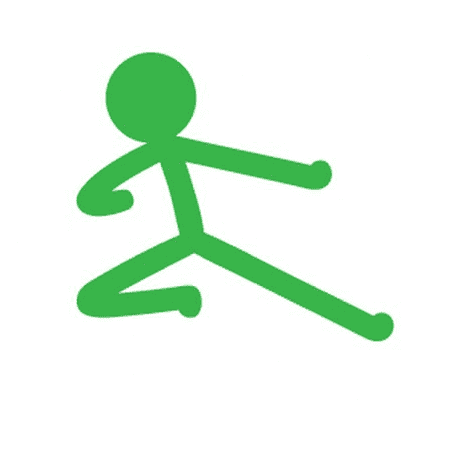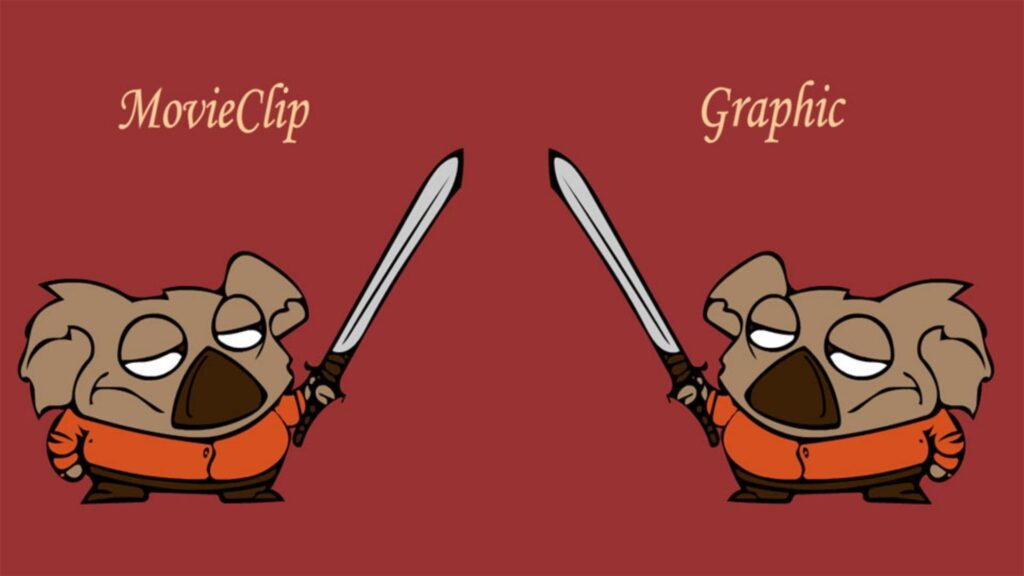
When it comes to creating efficient and reusable animations, Adobe Animate Symbols play a crucial role. Symbols are versatile, reusable assets that simplify the animation process, allowing you to create complex animations with ease. For animators working with stick figures, especially those interested in quick, consistent, and professional results, symbols are an invaluable tool.
In this article, we’ll explore what Adobe Animate symbols are, how they work, and how you can use them—especially if you’re looking to make stick figure animations. We’ll also introduce a Stick Figure Symbols Library designed specifically to help animators speed up their workflow.
What are Adobe Animate Symbols?
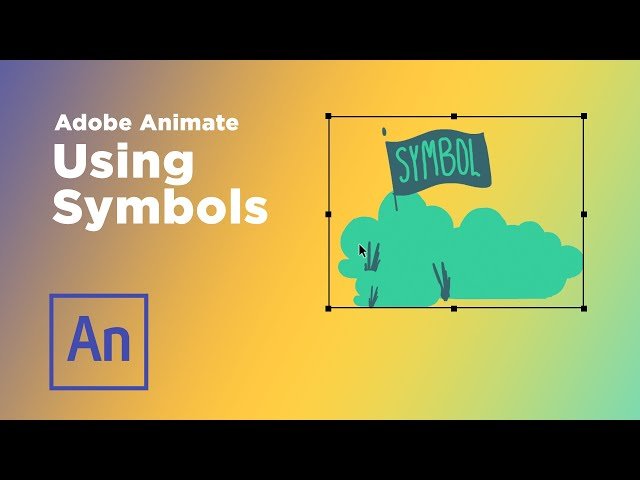
Symbols in Adobe Animate are graphic elements that you can reuse across your entire animation project. Instead of redrawing the same object multiple times, you can convert it into a symbol and reuse it as many times as needed. This not only saves time but also ensures consistency across your animation.
There are three types of symbols in Adobe Animate:
- Graphic Symbols: Used for static or animated graphics. These are perfect for creating background elements or characters that need to perform the same action repeatedly.
- Button Symbols: Designed for interactive content. These are commonly used in web animations or game interfaces.
- Movie Clip Symbols: These are the most versatile. Movie clips can contain complex animations within themselves, and they play independently from the main timeline.
For animators creating stick figure animations, Graphic Symbols and Movie Clip Symbols are particularly useful. By converting stick figures or body parts into symbols, you can easily animate them without having to redraw each frame manually.
How to Use Symbols in Adobe Animate for Stick Figure Animations
Symbols can drastically speed up the process of creating stick figure animations. Here’s how you can use them effectively:
Step 1: Create Your Stick Figure Parts
Break down your stick figure into different parts—head, body, arms, and legs. Each of these parts can be converted into symbols. For example, you can create a Movie Clip Symbol for the arm, allowing it to move independently from the rest of the body.
Step 2: Convert to Symbols
Select each part of your stick figure, right-click, and choose “Convert to Symbol.” You’ll be prompted to name the symbol and choose its type (graphic, button, or movie clip). By using movie clips for each part, you can create independent animations within each body part—like waving or kicking—without affecting the rest of the figure.
Step 3: Animate on the Main Timeline
Once your stick figure parts are converted to symbols, you can easily animate them on the main timeline. Use tweens (automatic in-between frames) to make the movements smooth and consistent, without redrawing the stick figure.
Step 4: Reuse Across Projects
One of the biggest advantages of using symbols is that they can be saved and reused across multiple projects. If you animate a stick figure walking, for instance, you can reuse that animation in different scenes or projects without having to recreate it.